Transform Your Reporting: How SQL Connect for Oracle Cloud Applications Cuts Report Generation Time by 90%
Why Use SQL Connect: Cut Through the Wait with Direct Oracle Cloud Data Access
How Does SQL Connect Work: Effortless Reporting, Even for SQL Newbies
Don’t be intimidated if you’re new to SQL. SQL Connect features a user-friendly interface that simplifies writing and running queries. Even with minimal SQL experience, you can leverage the intuitive interface to construct the reports you need. Here’s how SQL Connect makes it easy:
- User-Friendly Interface: The tool’s intuitive design minimises the learning curve, enabling users to quickly navigate and create custom reports without extensive training.
- Export to Excel/CSV: Simplify data sharing by exporting query results directly to CSV format for further analysis or reporting.
- Refined Syntax Handling: This feature ensures your queries are accurate and efficient, reducing errors and improving the overall querying process.
- SQL Minimap: The Minimap offers a complete overview of your script, allowing you to quickly jump to any line of code with a single click.
- Advanced Table-Level Security: Enhance your data security by managing access at the table level, ensuring sensitive information is only available to authorised users.
- Database Browser: Navigate and explore your database schema effortlessly, allowing for easy access to tables, views, and other database objects.
- Advanced Querying Capabilities: SQL Connect provides robust querying options that streamline data extraction and manipulation, making complex reports easy to generate with just a few clicks.
- Seamless Integration: Integrate effortlessly with Oracle Cloud, ensuring smooth data flow between systems and eliminating the need for time-consuming data transfers.
Beyond Speed: The Benefits of SQL Connect
- Improved Productivity: Automate report generation tasks, freeing your team to focus on higher-value activities.
- Real-Time Insights: Simplify data sharing by exporting query results directly to CSV format for further analysis or reporting.
- Empowered Business Users: Foster self-service reporting, reducing reliance on IT and giving business users greater control over their data.
Real-World Impact
Conclusion
SQL Connect by SplashBI is more than just a tool—it’s a game-changer in the world of data reporting. By cutting report generation time by 90%, it empowers businesses to operate more efficiently and strategically. Whether you’re an Oracle Fusion Cloud user or leverage a broader Oracle Cloud environment, SQL Connect functions as the ideal Oracle SQL query tool for ad-hoc reporting needs. This tool transforms how you interact with your data, allowing for quick, accurate, and efficient reporting.
Stop Waiting, Start Revolutionising Your Reporting





