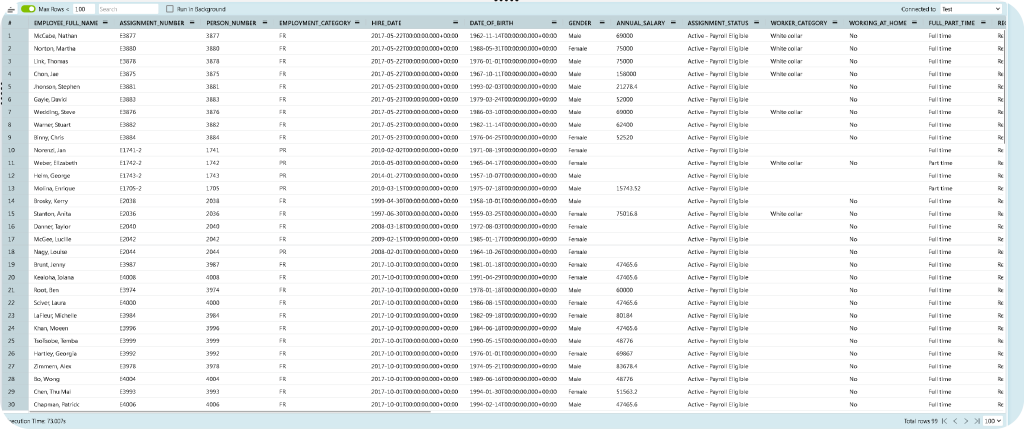features
Transform SQL Chaos into Clarity
Say goodbye to inefficient workflows and complex tools. Discover features designed
to simplify and enhance your SQL querying process
Git Integration
Collaborate seamlessly with SQL Connect’s built-in Git integration. Manage code repositories, pull code, commit changes, and track version history directly within the interface. Full version control keeps teams synchronized and simplifies SQL workflow management without needing to switch tools.
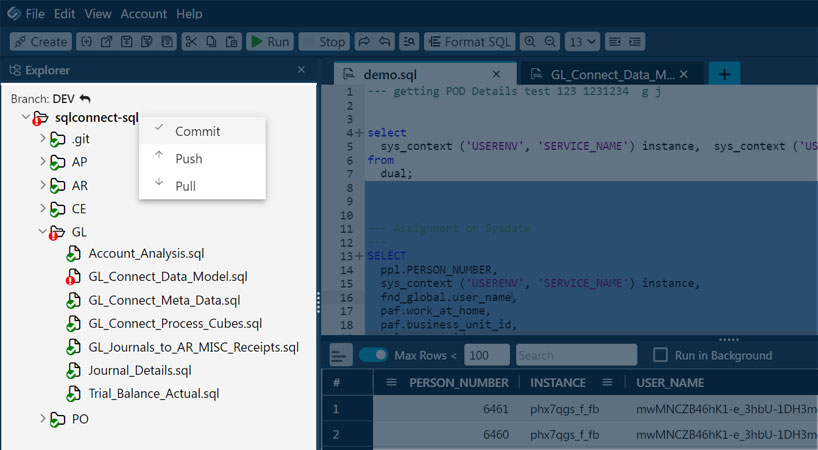
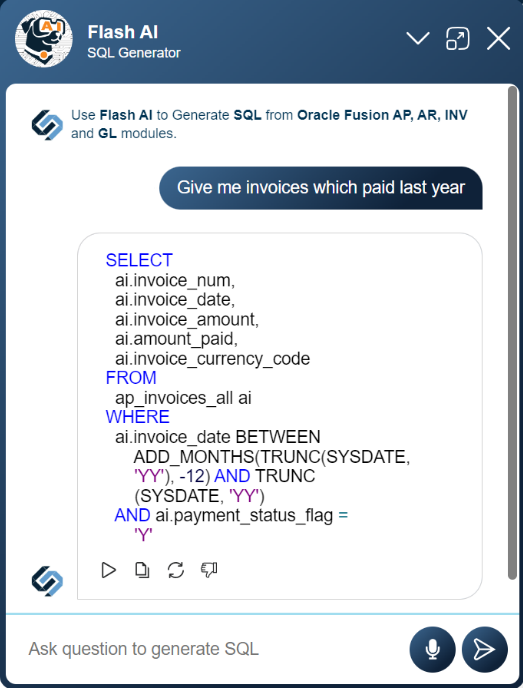
FlashAI - AI Assistant
Convert natural language into SQL queries effortlessly with FlashAI. Type in plain English, and FlashAI handles the rest—no deep SQL knowledge required. It learns from previous queries, offers real-time suggestions, and auto-corrects SQL errors, making SQL querying faster, easier, and more accessible for all users.
Real-Time Rapid Access
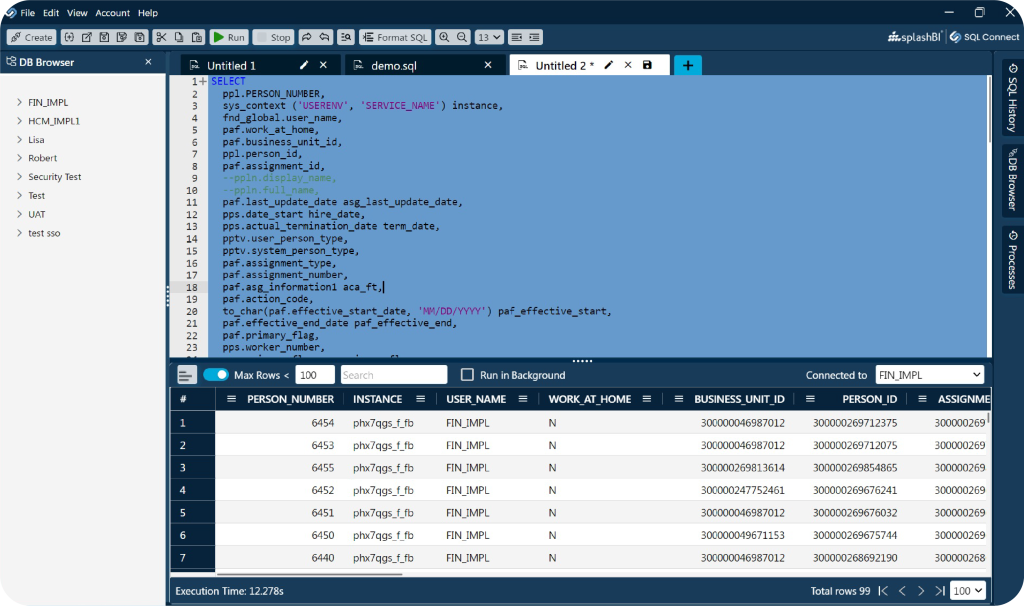
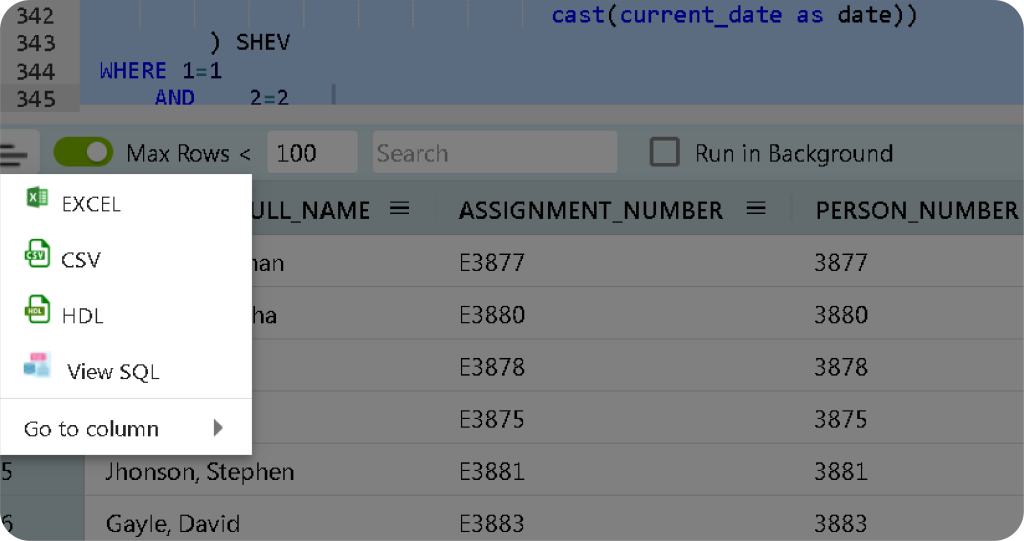
Export to CSV / EXCEL
Single Sign-On
Streamline access with SQL Connect’s Single Sign-On (SSO), allowing one-time login to all Oracle ERP/SCM/HCM Pods. This feature not only simplifies access but also bolsters security by reducing multiple login requirements. Enjoy hassle-free, secure data access
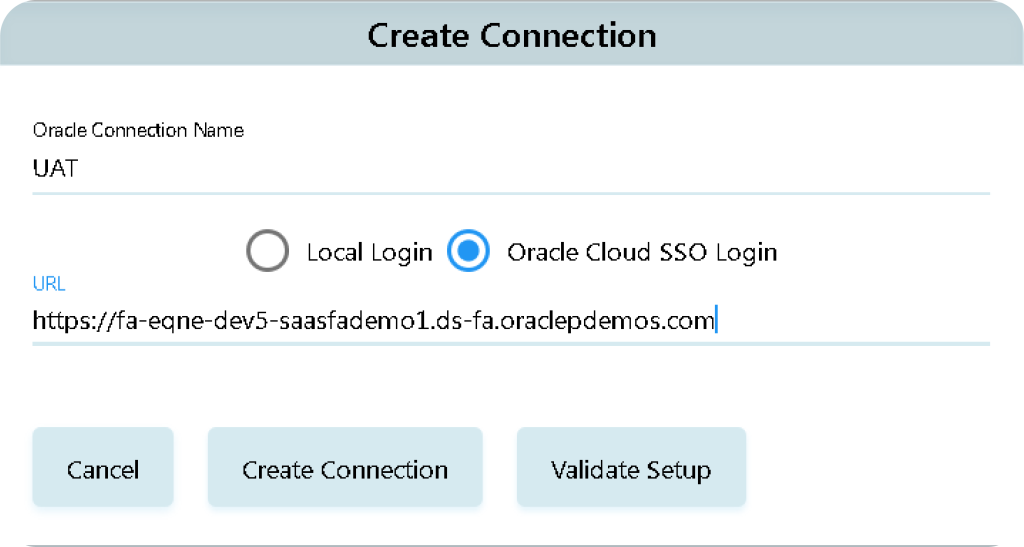
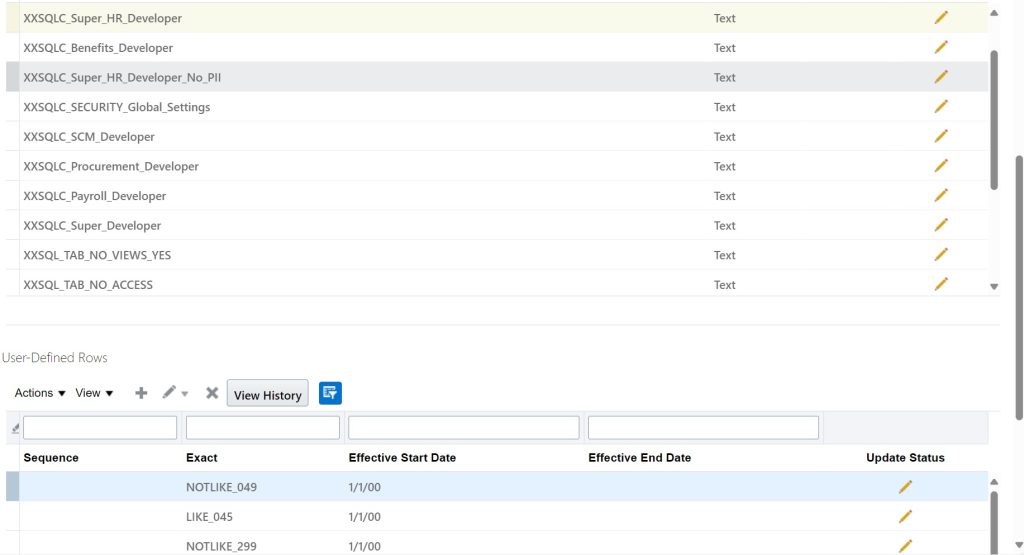
Advanced Table level Security
Intellisense
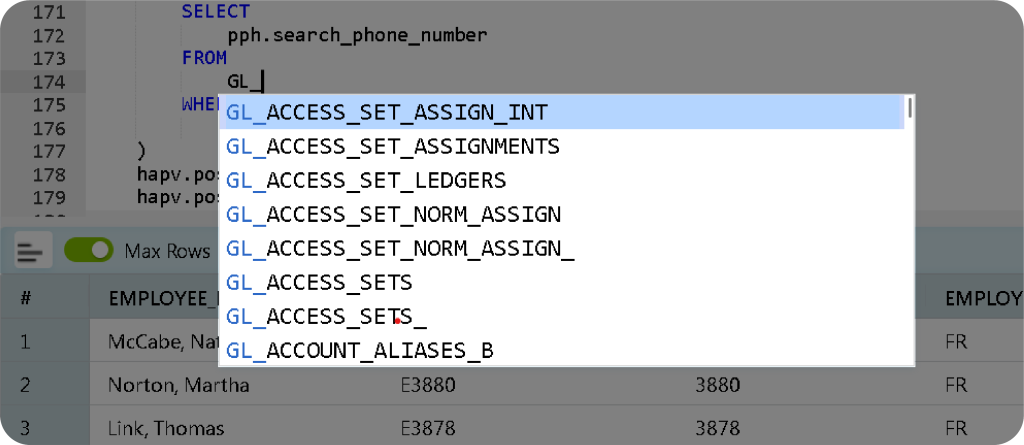
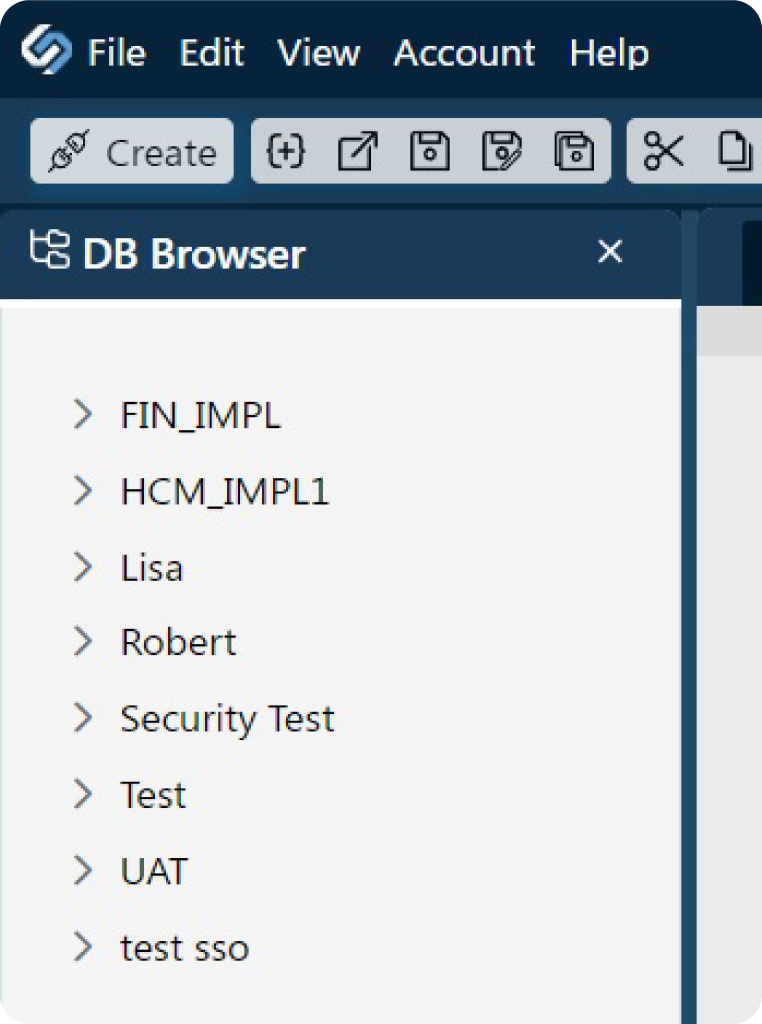
Multiple Connections
Maximize productivity with SQL Connect’s Multiple Connections feature, enabling seamless management of multiple Oracle ERP/SCM/HCM Pods from one interface. This simplifies data access and analysis across systems, enhancing efficiency without the need to switch applications or manage several logins. Ideal for businesses with various Oracle Cloud instances, it streamlines workflows and boosts productivity.
DataBase Browser
Navigate cloud databases with ease using SQL Connect’s Database Browser. This feature offers efficient browsing of database objects across multiple Oracle ERP/SCM/HCM Pods. It simplifies searches with filters for object names, column names, data types, constraints, and indexes for enhanced productivity.
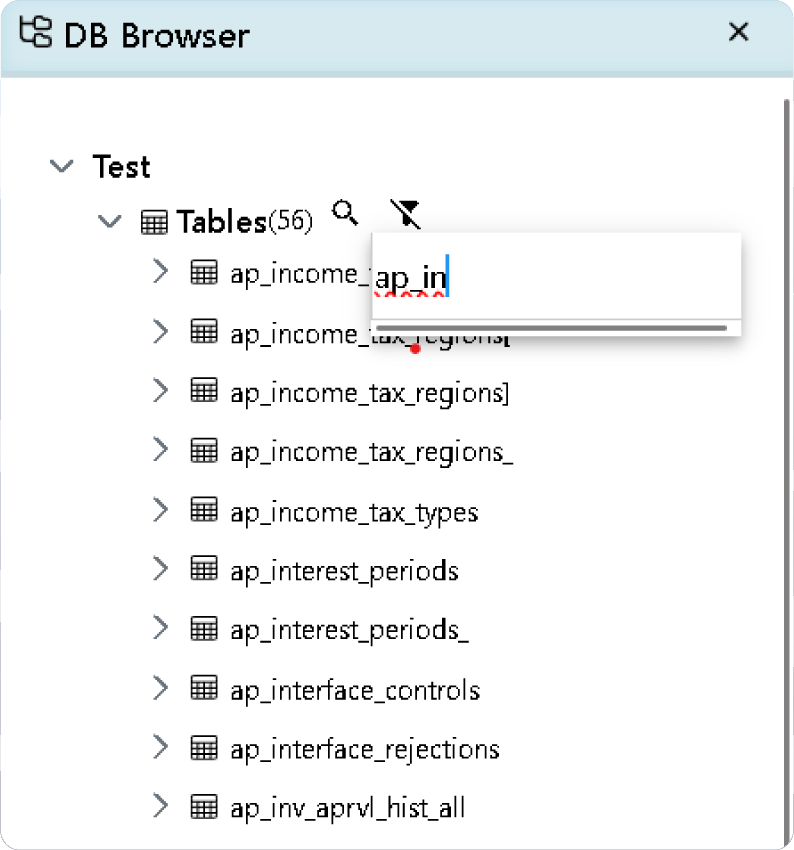
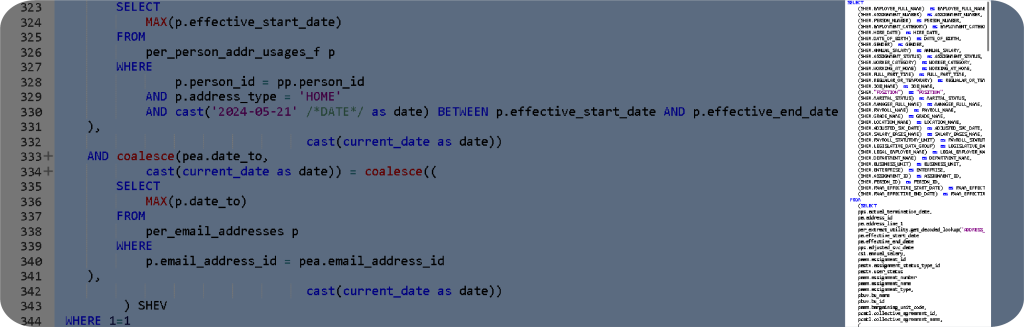
Minimap
Background Execution

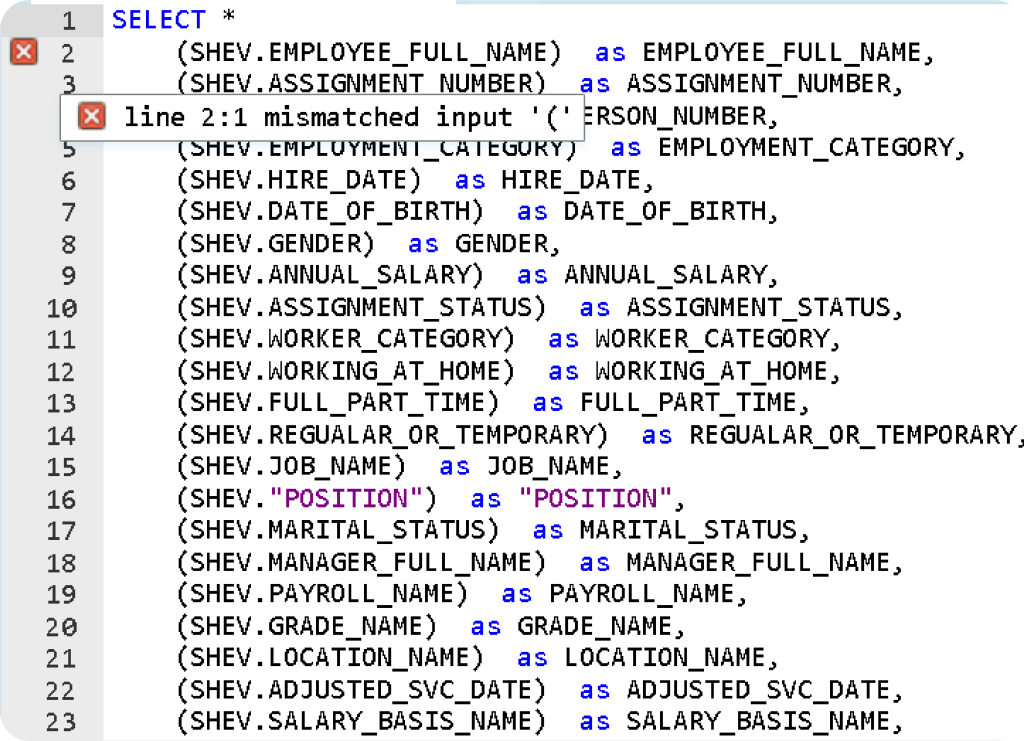
Refined Syntax Handling
Advanced Data Grid