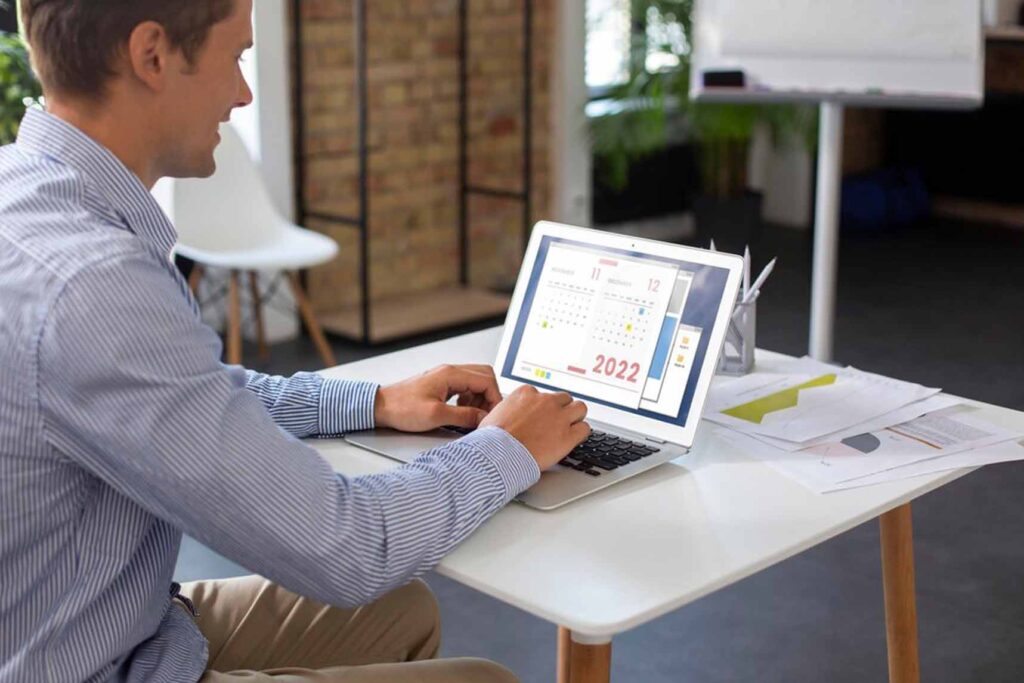Explore – The SQL Dilemma for Non-Technical Users Make SQL Querying Effortless with FlashAI Drive Efficiency and Impact Across the Business with FlashAI The Future of SQL Querying Will Be Driven By AI. Are You Ready to Make the Leap? Ready to Make the Leap to AI-enabled SQL Querying? Ever since ChatGPT was launched in […]

Explore – Cloud Reporting: The Pain Points Business Intelligence Publisher: Enhancing Capabilities Slowdowns that Stack Up Enhancing Developer and Production Support Experience The Ideal Solution Blueprint Solution Spotlight: SQL Connect SQL Connect feature overview The transition from on-premise Oracle E-Business Suite (EBS) to Oracle Cloud is usually driven by the promise of scalability, flexibility, and […]
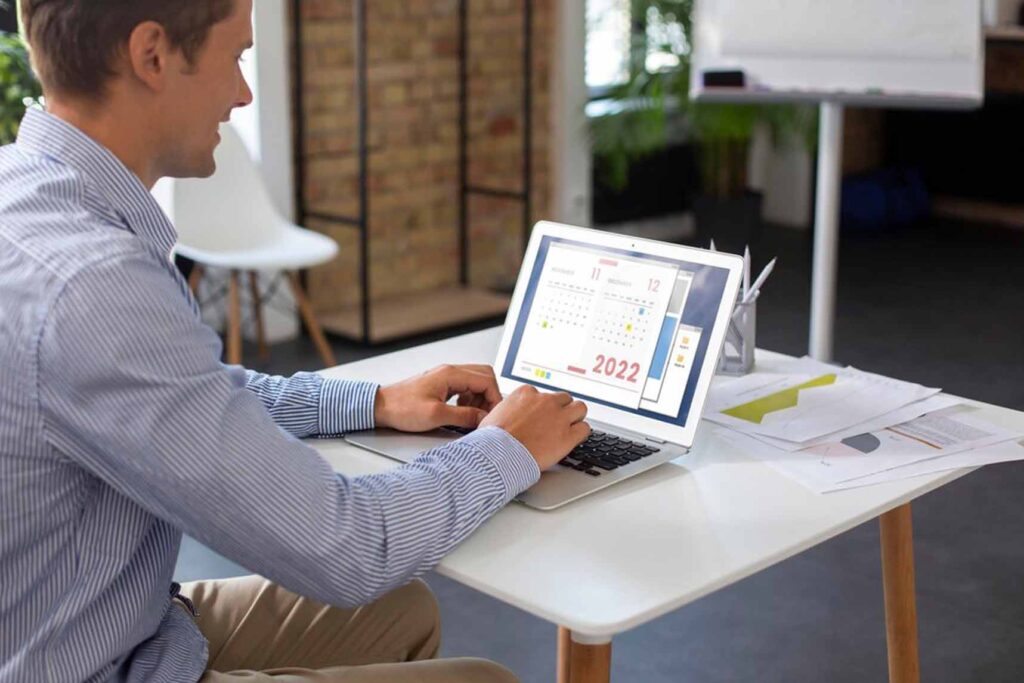
Explore: Why Use SQL Connect: Cut Through the Wait with Direct Oracle Cloud Data Access? How Does SQL Connect Work: Effortless Reporting, Even for SQL Newbies? Beyond Speed: The Benefits of SQL Connect Real-World Impact Conclusion In today’s data-driven world, timely access to insights is crucial for businesses to thrive. Traditional reporting methods, often reliant […]

Explore: What is Background Query Execution? How Does SQL Connect Address This? Key Benefits of Background Query Execution How to Use Background Query Execution in SQL Connect? Conclusion In today’s fast-paced digital landscape, maximising efficiency in data querying is crucial for maintaining productivity. SQL Connect by SplashBI, a robust tool designed for Oracle Cloud applications, […]