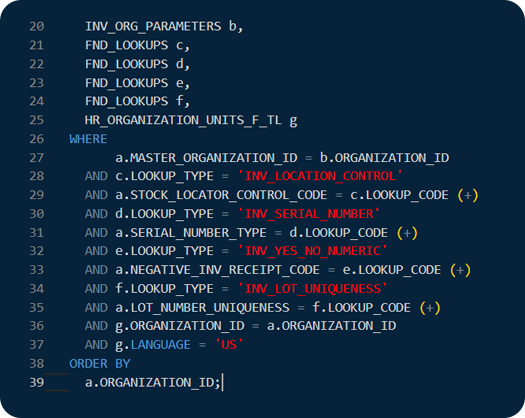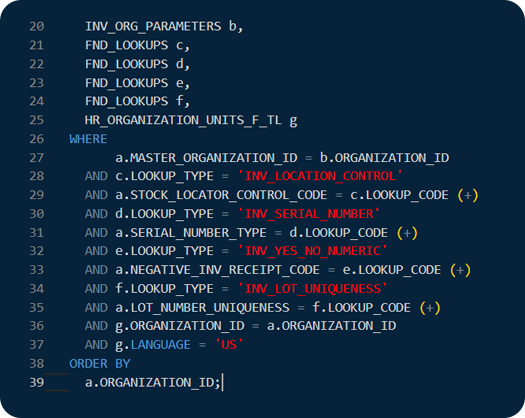
Here is How to run a SQL Query in Oracle SAAS (Fusion) cloud environment. As you probably know by now, there are multiple ways to extract desired data out of Oracle Cloud SAAS applications including HCM/ERP/SCM cloud. These steps are a quick and easy way to extract data by running a SQL query in Oracle […]
So you need some data out of your Oracle ERP/HCM Cloud? There are many ways of doing it. I’ll show you two simple ways, and then allow you to compare which one seems better. In order for me to make a fair comparison, I’ll assume that you are an Oracle EBS user, and going to […]
SQLConnect is one of the few ways to connect to your Oracle Cloud SAAS (Oracle Cloud ERP/ Oracle Cloud HCM/PPM) applications and get your data for analysis, or adhoc queries. How do you know that SQLConnect is secure and your data is not at risk? Specially, with your Oracle Cloud HCM data. You do not […]
[vc_row type=”in_container” full_screen_row_position=”middle” column_margin=”default” column_direction=”default” column_direction_tablet=”default” column_direction_phone=”default” scene_position=”center” text_color=”dark” text_align=”left” row_border_radius=”none” row_border_radius_applies=”bg” overflow=”visible” overlay_strength=”0.3″ gradient_direction=”left_to_right” shape_divider_position=”bottom” bg_image_animation=”none”][vc_column column_padding=”no-extra-padding” column_padding_tablet=”inherit” column_padding_phone=”inherit” column_padding_position=”all” column_element_direction_desktop=”default” column_element_spacing=”default” desktop_text_alignment=”default” tablet_text_alignment=”default” phone_text_alignment=”default” background_color_opacity=”1″ background_hover_color_opacity=”1″ column_backdrop_filter=”none” column_shadow=”none” column_border_radius=”none” column_link_target=”_self” column_position=”default” gradient_direction=”left_to_right” overlay_strength=”0.3″ width=”1/1″ tablet_width_inherit=”default” animation_type=”default” bg_image_animation=”none” border_type=”simple” column_border_width=”none” column_border_style=”solid”][vc_column_text] If you are on this page – someone who cares about you has […]
A lof of Oracle Cloud ERP and HCM users are searching online for ways on how to connect to Oracle cloud ERP database using SQL developer. Unfortunately, there are not many answers they are getting. The results show them videos and links to articles on how to connect with Oracle cloud database, which is a […]
[vc_row type=”in_container” full_screen_row_position=”middle” column_margin=”default” column_direction=”default” column_direction_tablet=”default” column_direction_phone=”default” scene_position=”center” text_color=”dark” text_align=”left” row_border_radius=”none” row_border_radius_applies=”bg” overflow=”visible” overlay_strength=”0.3″ gradient_direction=”left_to_right” shape_divider_position=”bottom” bg_image_animation=”none”][vc_column column_padding=”no-extra-padding” column_padding_tablet=”inherit” column_padding_phone=”inherit” column_padding_position=”all” column_element_direction_desktop=”default” column_element_spacing=”default” desktop_text_alignment=”default” tablet_text_alignment=”default” phone_text_alignment=”default” background_color_opacity=”1″ background_hover_color_opacity=”1″ column_backdrop_filter=”none” column_shadow=”none” column_border_radius=”none” column_link_target=”_self” column_position=”default” gradient_direction=”left_to_right” overlay_strength=”0.3″ width=”1/1″ tablet_width_inherit=”default” animation_type=”default” bg_image_animation=”none” border_type=”simple” column_border_width=”none” column_border_style=”solid”][vc_column_text] A lot of our Oracle Cloud ERP and Oracle Cloud HCM users […]
Oracle Cloud Tool’s SQLConnect comes with a Database Browser. Using this Database Browser, you can browse most of the Oracle Cloud ERP and Oracle Cloud HCM tables and views. How to use the Database Browser for Oracle Cloud: You can use the shortcut CTRL+SHIFT+D to open the Database browser for Oracle Cloud, or you can […]
Privacy Policy of www.oraclecloudtools.com At Oracle Cloud Tools, we collect and manage user data according to the following Privacy Policy. Data Collected We collect information you provide directly to us. For example, we collect information when you create an account, subscribe, participate in any interactive features of our services, fill out a form, request customer support or […]
When is comes to accessing Fusion ERP/HCM Data, there any many ways to do it. Ofcourse if you ask us, we will tell you the best way to do it is using SQLConnect application. But for those who do not like efficiency, here we are listing a few traditional ways. (My personal suggestion, don’t waste […]