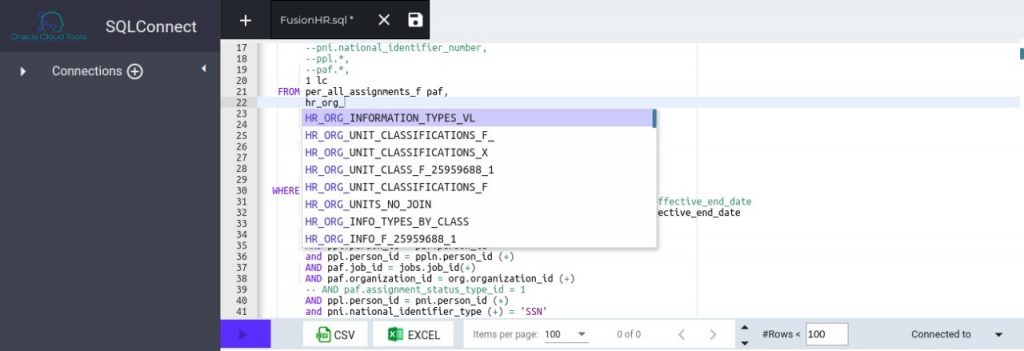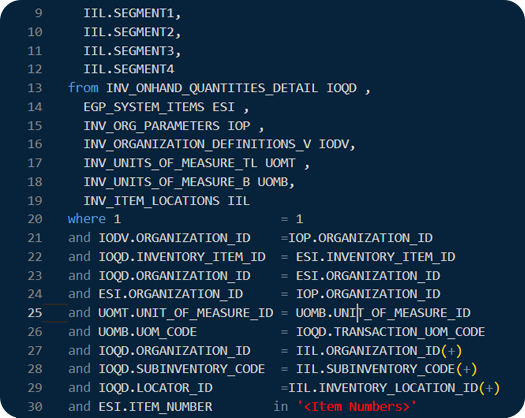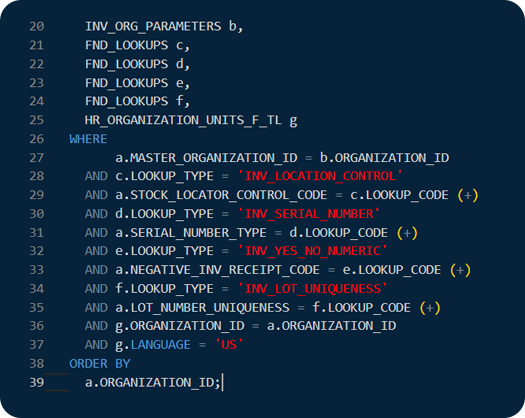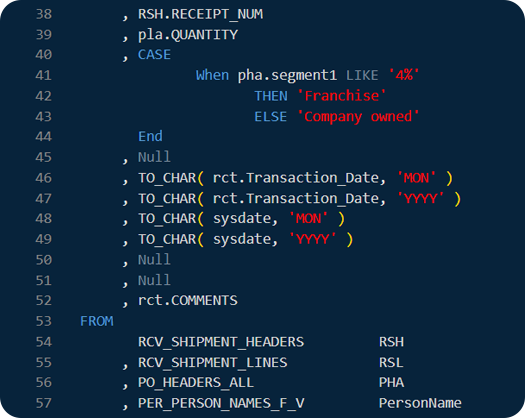So you need some data out of your Oracle ERP/HCM Cloud? There are many ways of doing it. I’ll show you two simple ways, and then allow you to compare which one seems better. In order for me to make a fair comparison, I’ll assume that you are an Oracle EBS user, and going to […]
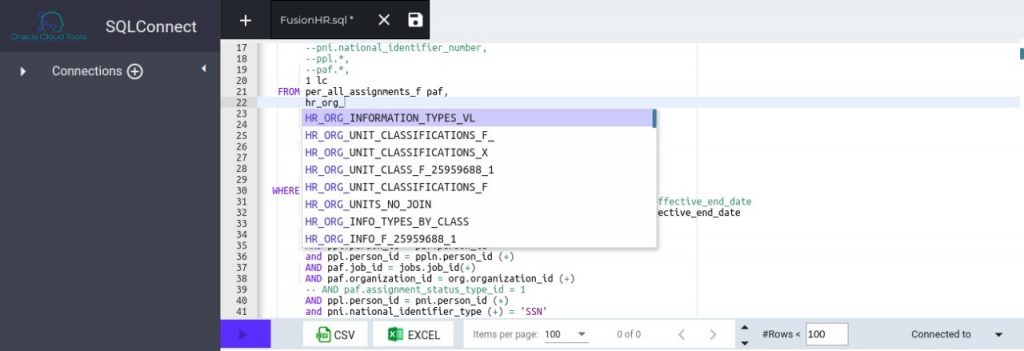
Oracle ERP Cloud, HCM Cloud and SCM Cloud are becoming more and more popular and mainstream ERP applications. With the number of increasing users, there are a lot of questions on how to get data our of Oracle ERP Cloud. How do you use OTBI? What are the gotchas with OTBI and BI reporting in […]
SQLConnect is one of the few ways to connect to your Oracle Cloud SAAS (Oracle Cloud ERP/ Oracle Cloud HCM/PPM) applications and get your data for analysis, or adhoc queries. How do you know that SQLConnect is secure and your data is not at risk? Specially, with your Oracle Cloud HCM data. You do not […]
[vc_row type=”in_container” full_screen_row_position=”middle” column_margin=”default” column_direction=”default” column_direction_tablet=”default” column_direction_phone=”default” scene_position=”center” text_color=”dark” text_align=”left” row_border_radius=”none” row_border_radius_applies=”bg” overflow=”visible” overlay_strength=”0.3″ gradient_direction=”left_to_right” shape_divider_position=”bottom” bg_image_animation=”none”][vc_column column_padding=”no-extra-padding” column_padding_tablet=”inherit” column_padding_phone=”inherit” column_padding_position=”all” column_element_direction_desktop=”default” column_element_spacing=”default” desktop_text_alignment=”default” tablet_text_alignment=”default” phone_text_alignment=”default” background_color_opacity=”1″ background_hover_color_opacity=”1″ column_backdrop_filter=”none” column_shadow=”none” column_border_radius=”none” column_link_target=”_self” column_position=”default” gradient_direction=”left_to_right” overlay_strength=”0.3″ width=”1/1″ tablet_width_inherit=”default” animation_type=”default” bg_image_animation=”none” border_type=”simple” column_border_width=”none” column_border_style=”solid”][vc_column_text] If you are on this page – someone who cares about you has […]
A lof of Oracle Cloud ERP and HCM users are searching online for ways on how to connect to Oracle cloud ERP database using SQL developer. Unfortunately, there are not many answers they are getting. The results show them videos and links to articles on how to connect with Oracle cloud database, which is a […]
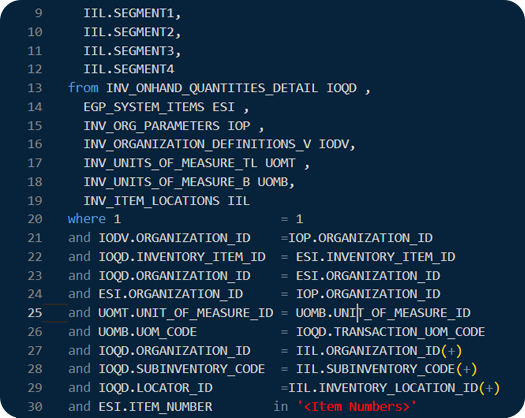
A lot of times, we need to find to out the Person Habits for Benefits if an employee is tobacco user or not. You can use and change the SQL with your requirements
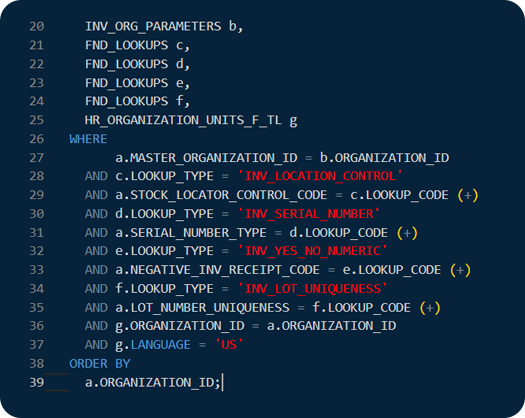
SQL to find all the potential and processed life events
SSO Connections/ or Without administrative Privileges Download the latest catalog file Login to Oracle POD as BI Publisher Administrator Unarchive the Catalog file downloaded earlier Set Permissions Check if you have administrative privileges in BI Publisher 1. Local Connections With Administrator Privileges When you are using a local connection and have the admin privileges, SQLConnect […]
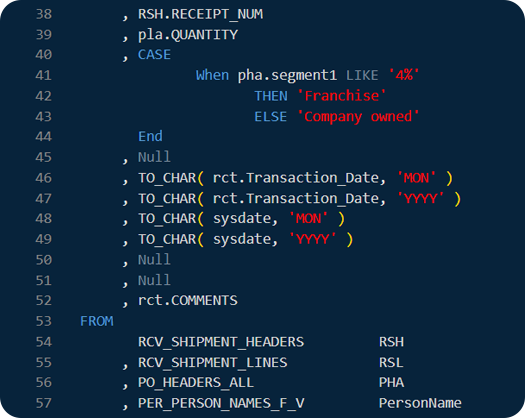
You can use the below SQL Query to retrieve Person and Assignment Information from Oracle HCM Cloud.
[vc_row type=”in_container” full_screen_row_position=”middle” column_margin=”default” column_direction=”default” column_direction_tablet=”default” column_direction_phone=”default” scene_position=”center” text_color=”dark” text_align=”left” row_border_radius=”none” row_border_radius_applies=”bg” overflow=”visible” overlay_strength=”0.3″ gradient_direction=”left_to_right” shape_divider_position=”bottom” bg_image_animation=”none”][vc_column column_padding=”no-extra-padding” column_padding_tablet=”inherit” column_padding_phone=”inherit” column_padding_position=”all” column_element_direction_desktop=”default” column_element_spacing=”default” desktop_text_alignment=”default” tablet_text_alignment=”default” phone_text_alignment=”default” background_color_opacity=”1″ background_hover_color_opacity=”1″ column_backdrop_filter=”none” column_shadow=”none” column_border_radius=”none” column_link_target=”_self” column_position=”default” gradient_direction=”left_to_right” overlay_strength=”0.3″ width=”1/1″ tablet_width_inherit=”default” animation_type=”default” bg_image_animation=”none” border_type=”simple” column_border_width=”none” column_border_style=”solid”][vc_column_text] A lot of our Oracle Cloud ERP and Oracle Cloud HCM users […]