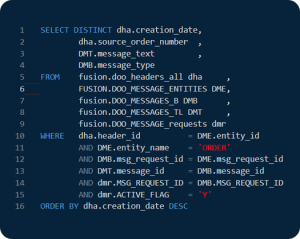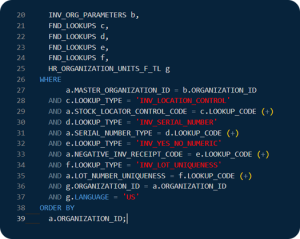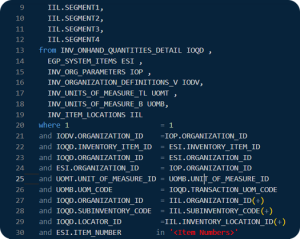— Person & Assignment Information
SELECT ppl.person_number,
ppl.person_id,
ppln.display_name,
pps.date_start hire_date,
pps.actual_termination_date term_date,
paf.assignment_type,
paf.assignment_number,
paf.asg_information1 aca_ft,
paf.action_code,
paf.effective_start_date paf_effective_start,
paf.effective_end_date paf_effective_end,
paf.primary_flag,
pni.national_identifier_number,
le.name le_name,
rep_est.name reporting_establishment,
ppln_sup.full_name supervisor_name,
pps.worker_number,
ppos_sup.worker_number supervisor_worker_number,
paf_sup.assignment_number supervisor_asg,
ppl_sup.person_number supervisor_person_num,
pps.adjusted_svc_date,
org.name org_name,
jobs.name job_name,
paf.assignment_id,
paf.assignment_name,
paf.employee_category,
paf.employment_category,
hr_general.Decode_lookup(‘EMP_CAT’, paf.employment_category) asg_category,
past.user_status assignment_status,
paf.assignment_status_type_id,
To_char(pp.date_of_birth, ‘MM/DD/YYYY’) emp_dob
FROM per_all_assignments_m paf,
hr_all_organization_units org,
per_all_people_f ppl,
per_person_names_f_v ppln,
per_jobs jobs,
per_national_identifiers pni,
hr_all_organization_units_vl rep_est,
per_persons pp,
per_assignment_status_types_vl past,
per_periods_of_service pps,
per_assignment_supervisors_f sup,
per_all_assignments_f paf_sup,
per_all_people_f ppl_sup,
per_person_names_f_v ppln_sup,
per_periods_of_service ppos_sup,
per_legal_employers le
WHERE 1 = 1
AND Trunc(SYSDATE) BETWEEN paf.effective_start_date (+) AND paf.effective_end_date (+)
AND Trunc(SYSDATE) BETWEEN ppl.effective_start_date AND ppl.effective_end_date
AND Trunc(SYSDATE) BETWEEN ppln.effective_start_date (+) AND ppln.effective_end_date (+)
AND ppl.person_id = pp.person_id (+)
AND ppl.person_id = paf.person_id(+)
AND ppl.person_id = ppln.person_id (+)
AND paf.job_id = jobs.job_id(+)
AND paf.organization_id = org.organization_id (+)
AND paf.assignment_status_type_id = past.assignment_status_type_id (+)
AND ppl.person_id = pni.person_id (+)
AND paf.assignment_type = ‘E’
AND pni.national_identifier_type (+) = ‘SSN’
AND paf.assignment_id = sup.assignment_id (+)
AND sup.manager_assignment_id = paf_sup.assignment_id(+)
AND paf_sup.person_id = ppl_sup.person_id(+)
AND ppl_sup.person_id = ppln_sup.person_id(+)
AND paf_sup.period_of_service_id = ppos_sup.period_of_service_id (+)
AND Trunc(SYSDATE) BETWEEN sup.effective_start_date (+) AND sup.effective_end_date(+)
AND Trunc(SYSDATE) BETWEEN paf_sup.effective_start_date (+) AND paf_sup.effective_end_date(+)
AND Trunc(SYSDATE) BETWEEN ppl_sup.effective_start_date(+) AND ppl_sup.effective_end_date(+)
AND Trunc(SYSDATE) BETWEEN ppln_sup.effective_start_date (+) AND
ppln_sup.effective_end_date(+)
AND Trunc(SYSDATE) BETWEEN le.effective_start_date (+) AND le.effective_end_date(+)
AND paf.legal_entity_id = le.organization_id (+)
AND le.status = ‘A’
AND past.user_status NOT LIKE ‘%In%ctive%’
AND paf.establishment_id = rep_est.organization_id (+)
AND 1 = 1
ORDER BY pps.date_start ASC,
paf.last_update_date DESC,
paf.effective_start_date ASC;